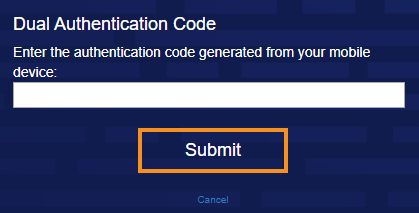Dual authentication
Axiom Software offers an additional layer of authentication to the Clinical Analytics system to keep client data secure. This is optional for clients, so check with your Clinical Analytics Administrator to see if this security step applies to you.
First time signing with dual authentication?
- Download the Google Authenticator App: Users set up for dual authentication must have a smartphone with the Google Authenticator app installed. Google Authenticator officially supports Android and Apple devices, and a third-party app called Authenticator is available for Windows phones. Search for the app in your device’s app store and install it.
- Sign in to Clinical Analytics, entering your username and password. The next page looks like the following one.
- Scan the code with your smartphone so Google Authenticator knows that this is your account.
- Open the Google Authenticator app.
- Go to the Add an Account option.
- Select Scan a Barcode, and a barcode scanner opens.
- Hold the phone up to the computer screen until it recognizes the code. The phone may buzz or beep.
- The app shows a numerical passcode for the email address you just signed in with.
- If you need more detailed instructions, use the Help option in the app.
- Enter the passcode in the box below the bar code, and click Submit. If you entered the passcode correctly, you are redirected to the Home page.
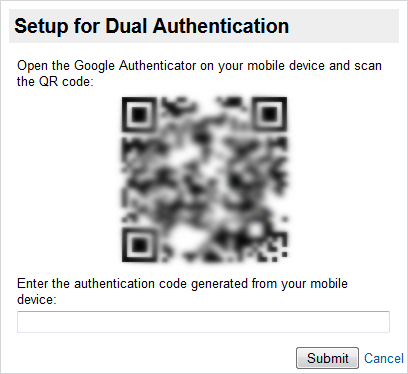
NOTE: The codes change frequently, so recording a code for future reference does NOT work!
Already set up the Authenticator?
- Sign in to Clinical Analytics, and enter your username and password. The next page looks like the following one.
- Open the Authenticator app on your mobile device, enter the generated code in the box, and click Submit.